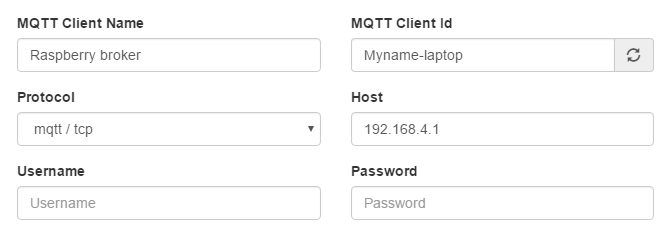Table of Contents
MQTTBox
MQTTBox can be downloaded here. MQTTBox is an easy to use software that allows publishing and subscribing to various topics.
Setting up the MQTTBox
The first step after opening the program is creating a new MQTT client.
Here you have to configure the client to connect with your selected MQTT broker. The important fields are on the picture below, you can leave the rest on their default settings.
- MQTT Client name - Write a name for this settings file. A good idea is to name it after the broker you are connecting to.
- MQTT Client Id - This is the name you set for your individual device. There should be only one device with this name connected with your broker.
- Protocol - This is the protocol used for this connection. It should be mqtt/tcp when using the Raspberry broker and mqtts/tls when using the Distancelab one.
- Host - Here enter the IP (or URL) and the port of the broker. It should be formatted as “111.111.111.111:1234”, first IP address and then colon and port address.
- Username and password - If your broker has username and password enabled then enter those.
MQTT settings for Roboticlabs Raspberry broker
If you downloaded and flashed the Raspberry image file that we provided then follow the picture below to configure your MQTTBox broker settings.